🌌The Only Beginner Obsidian Guide You'll Ever Need

You can watch the video walkthrough of this article up above
So, you want to learn how to use Obsidian.
You have heard of Obsidian's Zeuslike power. But you don't know:
- How to download Obsidian
- How to effectively take notes inside of it
- What plug-ins to use
- How to immerse yourself in the community
You're in the right place!
I Aidan Helfant, shall now indoctrinate you into the Obsidian Cult. I'm just joking, in this article, I'm going to take you step by step through setting up Obsidian, learning its basic functionality, and installing the most essential plug-ins. If you stay until the end, I'll give you a special gift as a reward.
Let's set sail notetaking pirate onto an adventure that will change your life!
What Is Obsidian?
Obsidian, at its core, is a bidirectional link-based notetaking app with incredible customization capabilities.
In Earth Science groups it's defined as the rock left over from the cooling of lava 😉. But we aren't worried about that type of Obsidian.
Cross-Platform Support And Pricing
Obsidian has dedicated apps for Mac, Linux, and Windows. It also has an app for IOS and Android, which you can sync with your computer.
Here's the kicker: IT'S COMPLETELY FREE!
You can get most of the value of Obsidian without paying anything. However, there is one thing I do recommend paying for if you have the money, Obsidian Sync. Obsidian Sync allows you to sync your data across devices. From your mobile app to your computer.
Apart from this, you don't need to spend any MULLAH to start leveling up your notetaking today.
Why Should You Learn Obsidan?
Out of all the tons of modern-day knowledge management apps we could choose from, why Obsidian?
I have made my PKM journey from Google Keep, to Notion, to Evernote, to Roam Research, and finally to Obsidian. I have been around the block with notetaking apps. Of course, I'm a little biased, but by far, the best one I have used is Obsidian.
Obsidian makes me feel free, alive, like I'm attaining nirvana (maybe not that extreme).
There are four main reasons I think you should learn Obsidian:
- It's incredibly customizable
- It's link based system allows you to scale knowledge across semesters
- You own your knowledge
- The community is incredible
First, the customizability of Obsidian is like no other app I have seen.
Obsidian is incredibly simple at its base. It's essentially just a folder on your desktop with markdown files connecting to other markdown files. But through adding core and community plug-ins to your vault, as well as creating your own linking, tag, and folder system you can make an entirely personal system for knowledge management.
Secondly, it's linked based nature.
The main power of a linked-based knowledge management system is you can connect seemingly disparate ideas together. The brain doesn't memorize things by siloing them off into individual folders. It connects things together.
Linked-based systems allow you to write notes as your brain stores information.
Picture a digital garden, where instead of flowers, you plant ideas, and instead of garden paths, you have a network of bi-directional links.
It’s like your brain, but with a better search function. And just like in a mysterious, ancient obsidian mine, you can dig deep into the caverns of your musings, stumbling upon forgotten nuggets of wisdom or the occasional bad read that managed to find its way in.
Third, you own your knowledge.
All your files in Obsidian are stored as plain text markdown documents on your computer hard drive. You also have the ability to sync across different devices if you so choose. This makes your notetaking system, Antifragile, it gains from disorder. If Obsidian--or the whole world for that matter--blows up you can take knowledge knowing that your notes are safe.
Although you probably have bigger things to worry about in that case.
Fourth and finally, the community is incredible.
Almost everyone I have met in the Obsidian community is kind-hearted and committed to helping others flesh out their PKM systems. The discord is active. Nick Milo, in my opinion the Godfather of the Obsidian community, hosts regular Linking Your Thinking Workshops where he teaches people the basics of PKM in Obsidian in general. The plug in developers are at work creating and refining plug ins for Obsidian. And of course you can't forget the content creators like me.
If you want to learn more check out my Obsidian Beginner Resource List.
Save yourself countless hours of time and energy looking for the best Obsidian learning resources. It includes all of the resources I wish I had on Obsidian 3 years ago, including the best creators to follow, links to immerse yourself in the community, and my most popular curated content on Obsidian.
Ultimately these four things, Customizability, link based nature, owning your knowledge, and the community are why I think you should learn to use Obsidian.
Which is what we are going to do right now!
Setting Up Obsidian In ~3 Minutes
Now that you know why Obsidian is the best thing since Terraria, let's set yours up right now.
It literally takes 3 minutes.
As your symbolic new school teacher, here's your first assignment.
1. Download and install Obsidian.
Go to https://obsidian.md/ in your web browser.
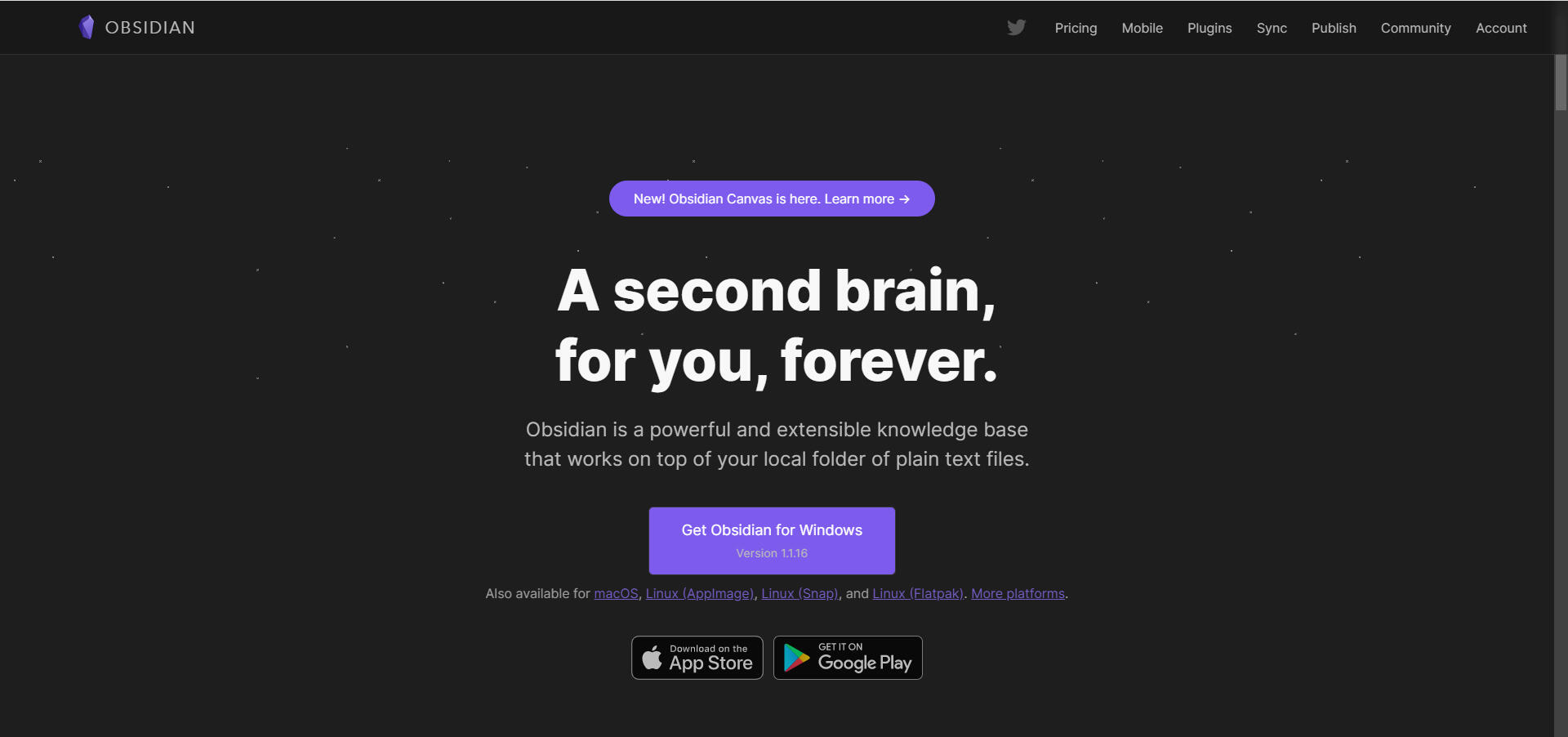
Click on the giant purple button to download it for your OS (It should auto-detect what you have). Once it's downloaded, open the file to install and YAYAYAYAYYAY!
Your computer now has Obsidian.
2. Create a Vault
Now, when you run Obsidian, you'll be prompted with this popup.
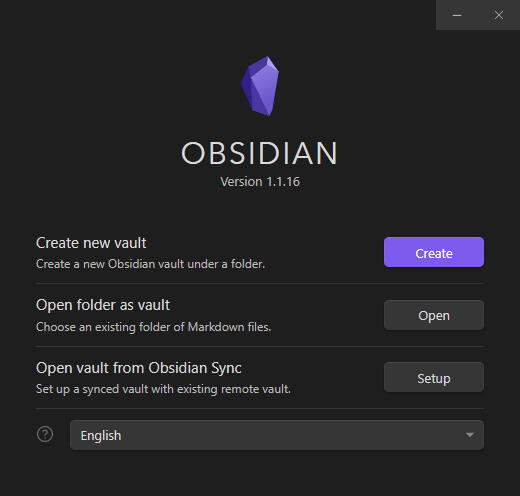
If you're wondering what a vault is, remember earlier we talked about how Obsidian saves your files locally on your computer?
So, a vault, essentially, is just a folder where Obsidian will keep all your notes.
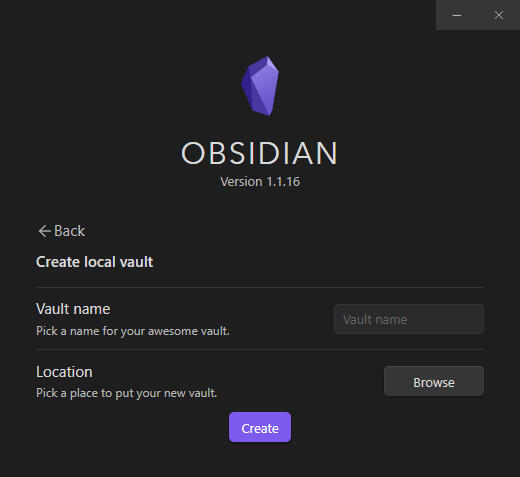
On the next screen, for the Vault name, write whatever you want to name your vault ever made or something. I suggest doing something funny. Like Sloppin Sloopin or something.
You can always change it later.
Then, click browse to pick the location on your computer where you'd like all your notes to be saved.
🎊Congratulations, you're Obsidian is live!
Or at least it's operating, a living Obsidian would be kind of scary.

The Basics Of Obsidian Markdown
Now that you have Obsidian set up, let's review some basic Obsidian Markdown.
Markdown is the type of code Obsidian uses in all of its notes. Markdown is awesome because most programs can read it and it takes up very little space on your computer. Don't worry you don't have to have a Ph.D. in Computer Science to write Markdown. It's super simple.
Create a new note by typing Ctrl + N and practice the three main markdown formats you need below. I have written everything in quotes so you can see what specific thing you have to type to get the markdown format correct. But don't use the quotes when typing in your Obsidian.
Bold
Markdown Format: "**If you're reading this you are silly**"
End Result: If you're reading this you are silly
Italics
Markdown Format: "*If you're reading this you are super silly*"
End Result: If you're reading this you are super silly
Headings
Markdown Format: "## If you're reading this you're extra duper super silly"
End Result: If you're reading this you're extra duper super silly
Headings are a bit special. You can create six different-size headings in Obsidian. All you have to do is change how many hashtags you put before a sentence.
Heading 1: #
Heading 2: ##
Heading 3: ###
Heading 4: ####
Heading 5: #####
Heading 6: ######
🎊Congratulations you now know the core basics of Markdown!
The Four Basics Of Obsidian Notetaking
Now let's dive into the four basics of Obsidian notetaking.
Linking
The core feature of Obsidian is bi-directional linking.
Bi-directional simply means you can link both forward and backward (we will get into how you can use that later).
All you have to do to link a note in Obsidian is type "[[]]" around a sentence like this.
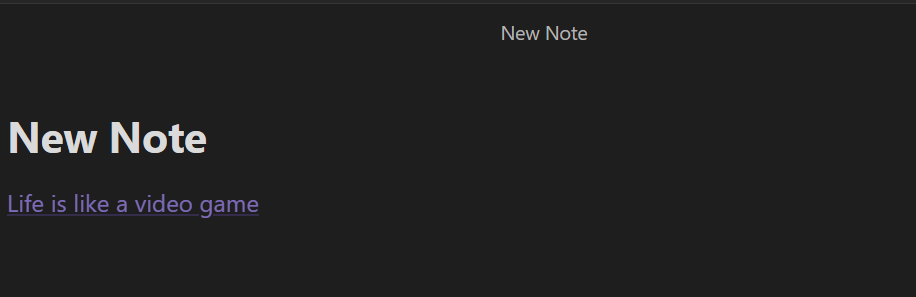
As you can see the note is not saturated in color.
That's because it hasn't been created yet. If we click on the link it will create and open up a new note and we can start typing in it.
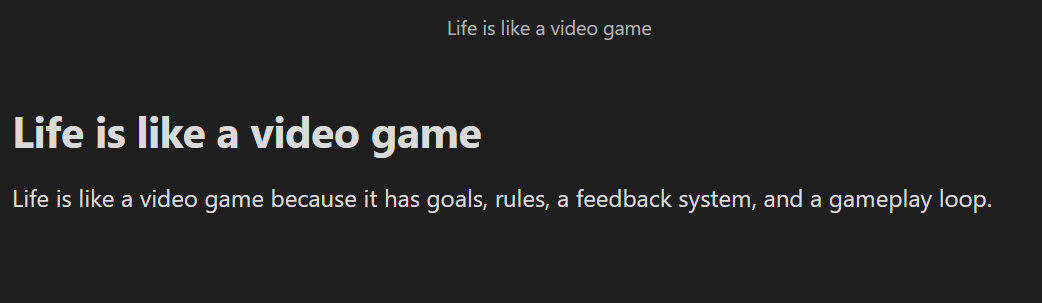
Inside of that new note, I can make more links.
When I type "[[" Obsidian opens up a search function that interfaces your entire vault. This allows me to link ANY previous note I have created to the note I'm in. All I have to do is search.
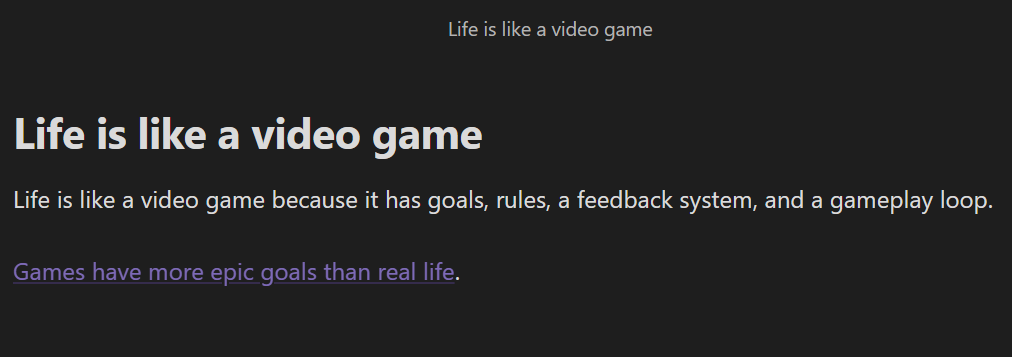
I can't emphasize the importance of this enough. Linking is how you create a knowledge base that is more than the sum of its parts. It's how you grow your forest of notes into a vast empire of trees.
🌲The TREE EMPIRE!
Tagging
The second main organization method you can use in Obsidian is tagging.
Tags are useful for organizing things by status or type. For example, I mainly use them in my system to differentiate notes I take on various information mediums. My podcast tag looks like a microphone. And I also tag notes I haven't processed yet with an inbox tag:
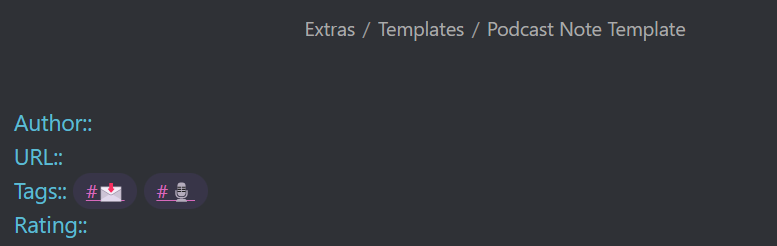
To tag, you simply type a # like when creating a header but you don't include a space between the hashtag and the sentence.
We could go more in-depth with tagging but to be honest, it's more important you understand links.
I don't want to overwhelm you.
Folders
The third way to organize your Obsidian database is through folders.
You know how folders work. Am I right? Nothing fancy here.
The only thing you should know is how to create them. On the left pane of Obsidian you just have to click the create folder button:
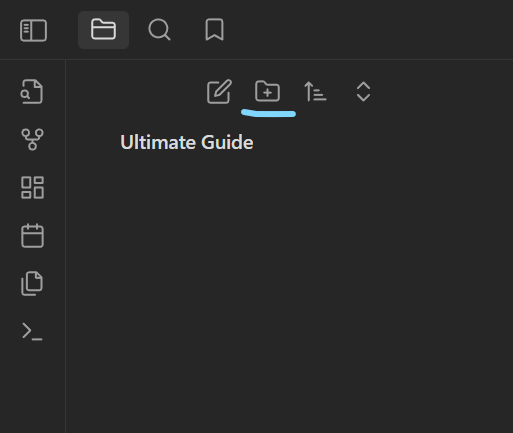
Queries
The fourth and final way to organize notes in your Obsidian database is through queries.
Think of queries like search functions in your Obsidian database that permanently search and visually show their results. One of the main ways I like to use queries is to search for the 5 past books I have read:
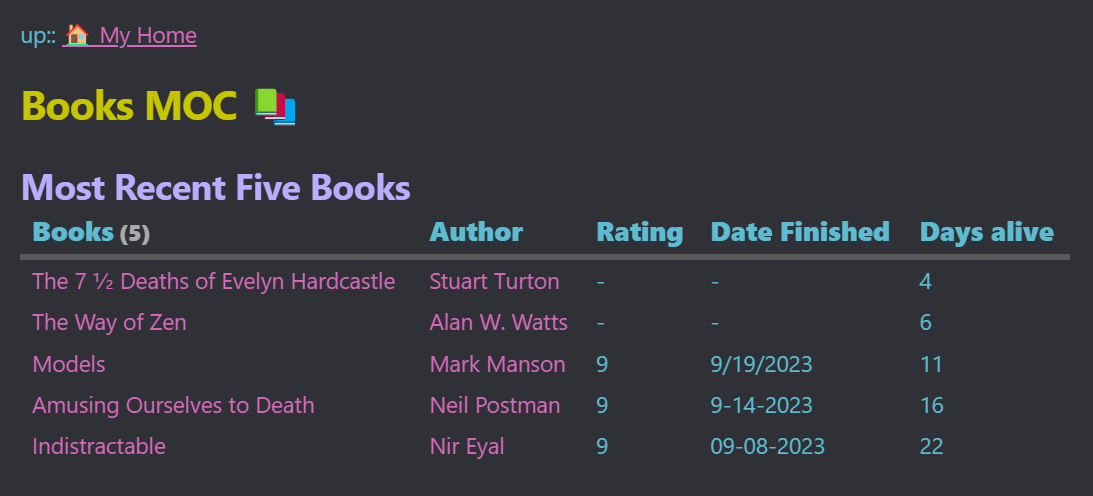
Queries could easily be a blog post in themselves so don't worry about them right now.
It's helpful to know they exist.
Congratulations, you now know the four basics of Obsidian notetaking. I might as well make you write the rest of this blog post. Here, take the keyboard.
We're halfway to the end!
Now we are going to learn the basics of the Obsidian interface.
Basics Of The Obsidian Interface
Search Bar
The search bar is at the top left of the screen and allows you to search the ENTIRETY of your Obsidian database for any note, tag, or specific sequence of words you want to.
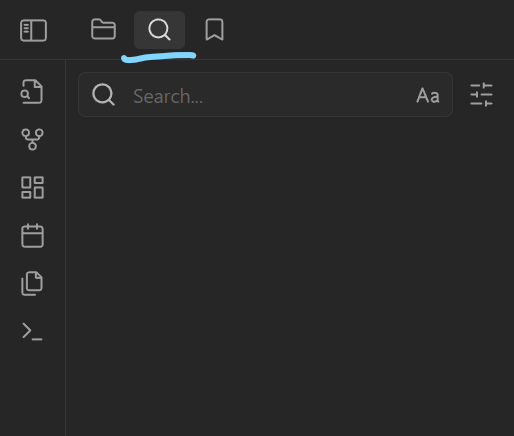
You can also open up another search bar to open notes in specific by using the hotkey Ctlr + O.
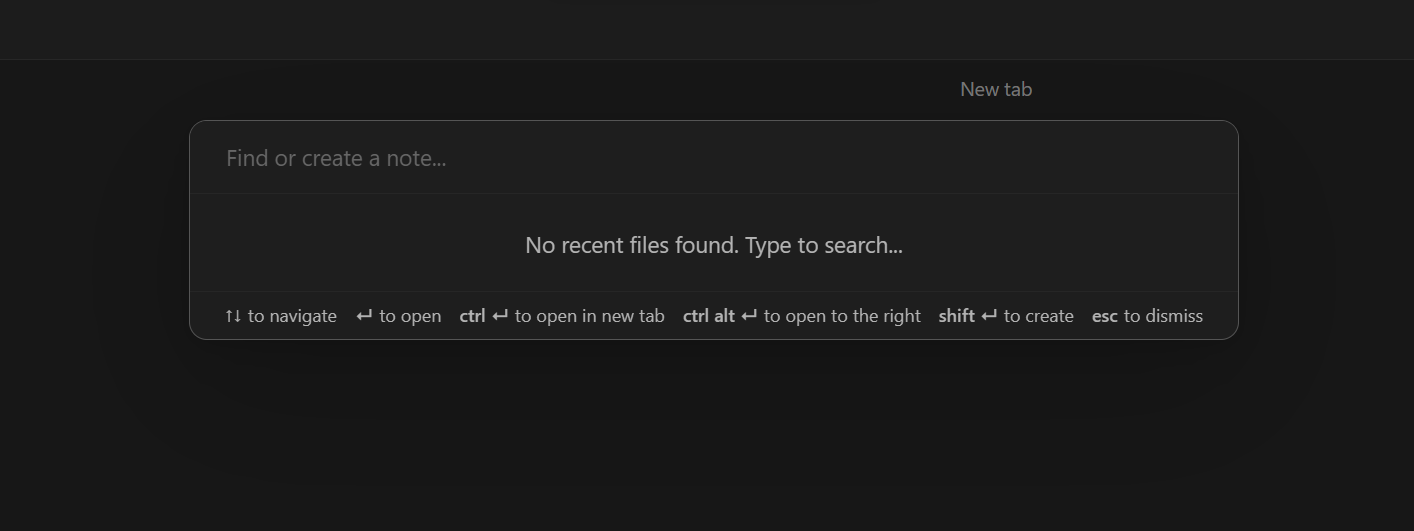
The great thing about this search bar is it uses fuzzy search. That means you can type the name of a note slightly incorrectly and it still might show up because Obsidian searches by letters rather than entire words. So I could search up "Video game life" and still find the note titled "Life is like a video game" made before.
Command Prompt
The command prompt lets you run a whole number of commands in Obsidian.
You can open it with the hotkey Ctlr + P.
Backlinks
The backlinks pane is crucial to understand.
It's on the right pane of Obsidian which you can open by toggling it in the command pane.
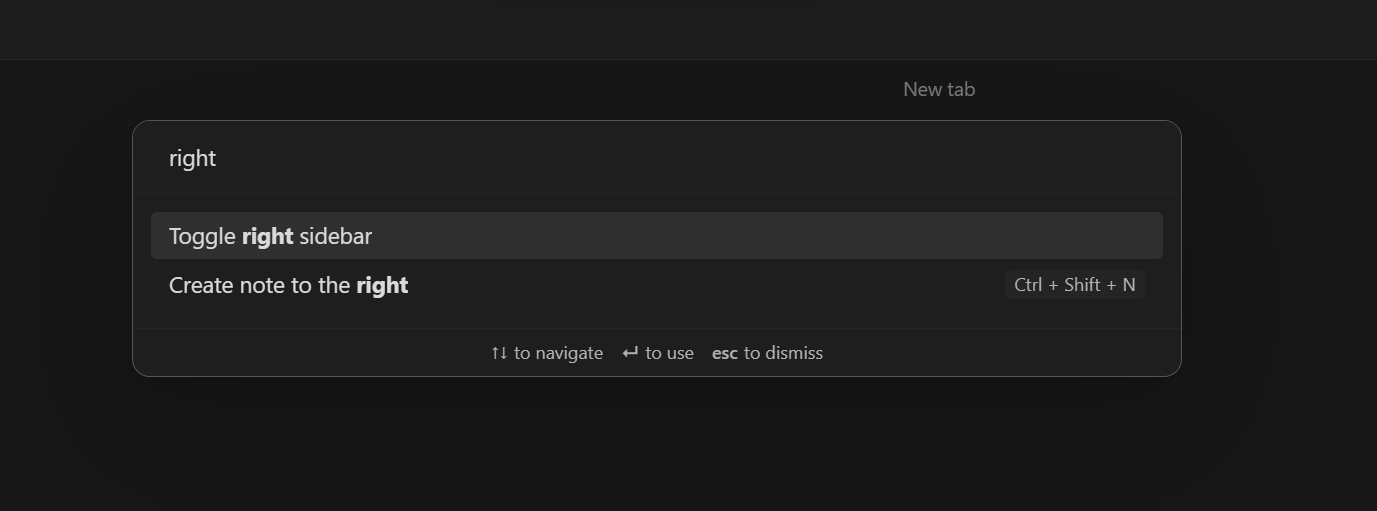
The backlinks pane shows every note that has the note you are in linked to. For example, let's go back to our life is like a video game note from before.
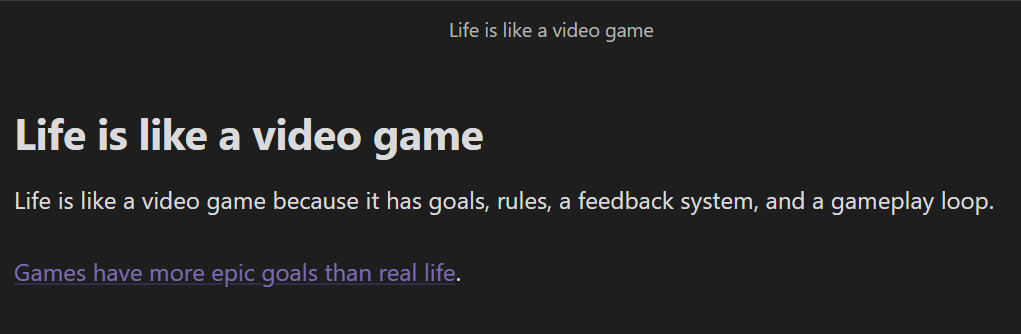
Now I'm going to open the games have more epic goals than real life note. If we go to the backlinks pane we can see the note is linked inside of my Life is like a video game note.

We could click on this link and travel back to the original note.
Isn't that sick!
This is the power of bi-directional linking. By linking to a note in Obsidian you link to the note inside of the note you are in AND in the backlinks tab of the note you link to.
Local Graph View
For more visually minded people, you can use the local graph view.
Open up the command prompt and search up local graph:
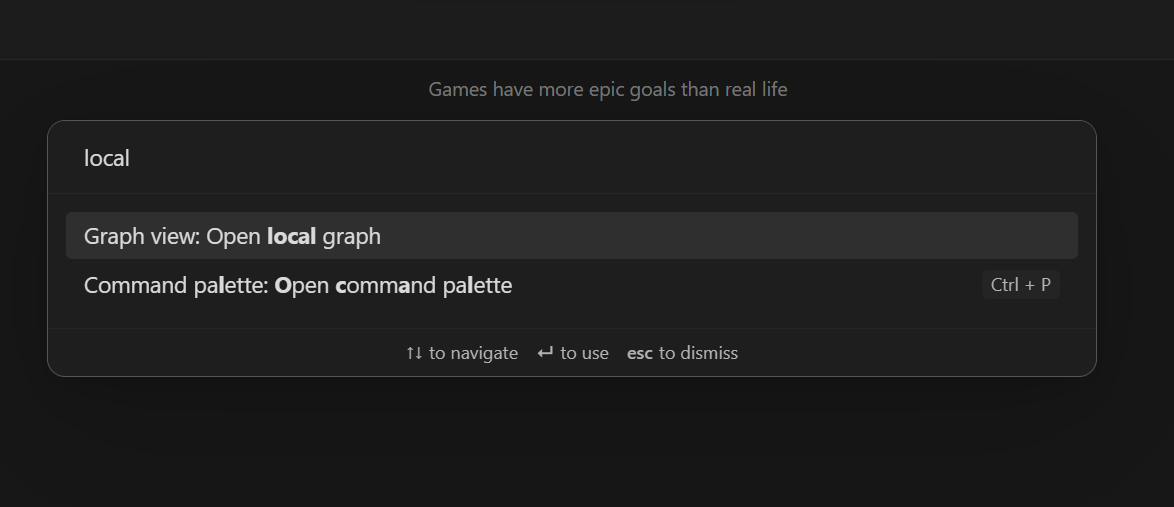
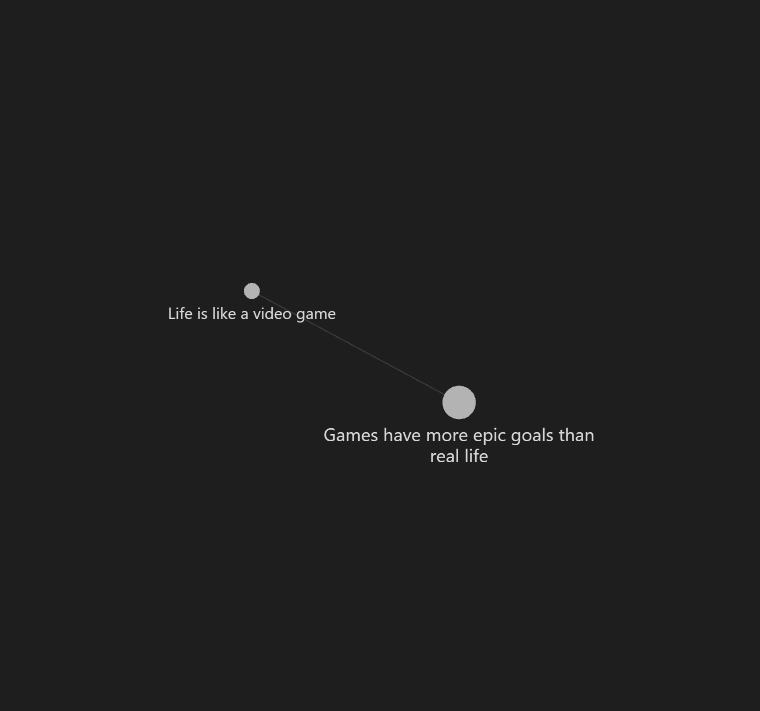
Don't worry about the forces or filters up above right now. As you can see this view lets us see our notes on a node level. The note I am in shows up as a bigger circle on the local graph.
Let's create another note and see how it looks on the local graph.
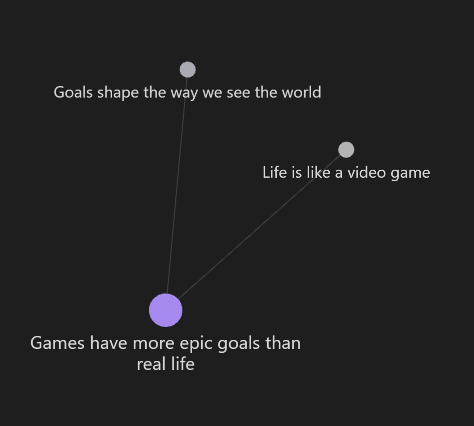
As you can see, my Games have more epic goals than real-life note links both goals shape the way we see the world and life is like a video game. However, those two notes aren't linked to each other. With this view, I could do something called triangulation and link those two notes together if I think they are relevant.
The local graph view allows you to do powerful linking on a small level, but we can get bigger.
Global Graph View
The global graph view allows you to see your entire knowledge base as a graph view.
For the sake of being awestruck , I'm going to show you my own Obsidian Vaults global graph view:
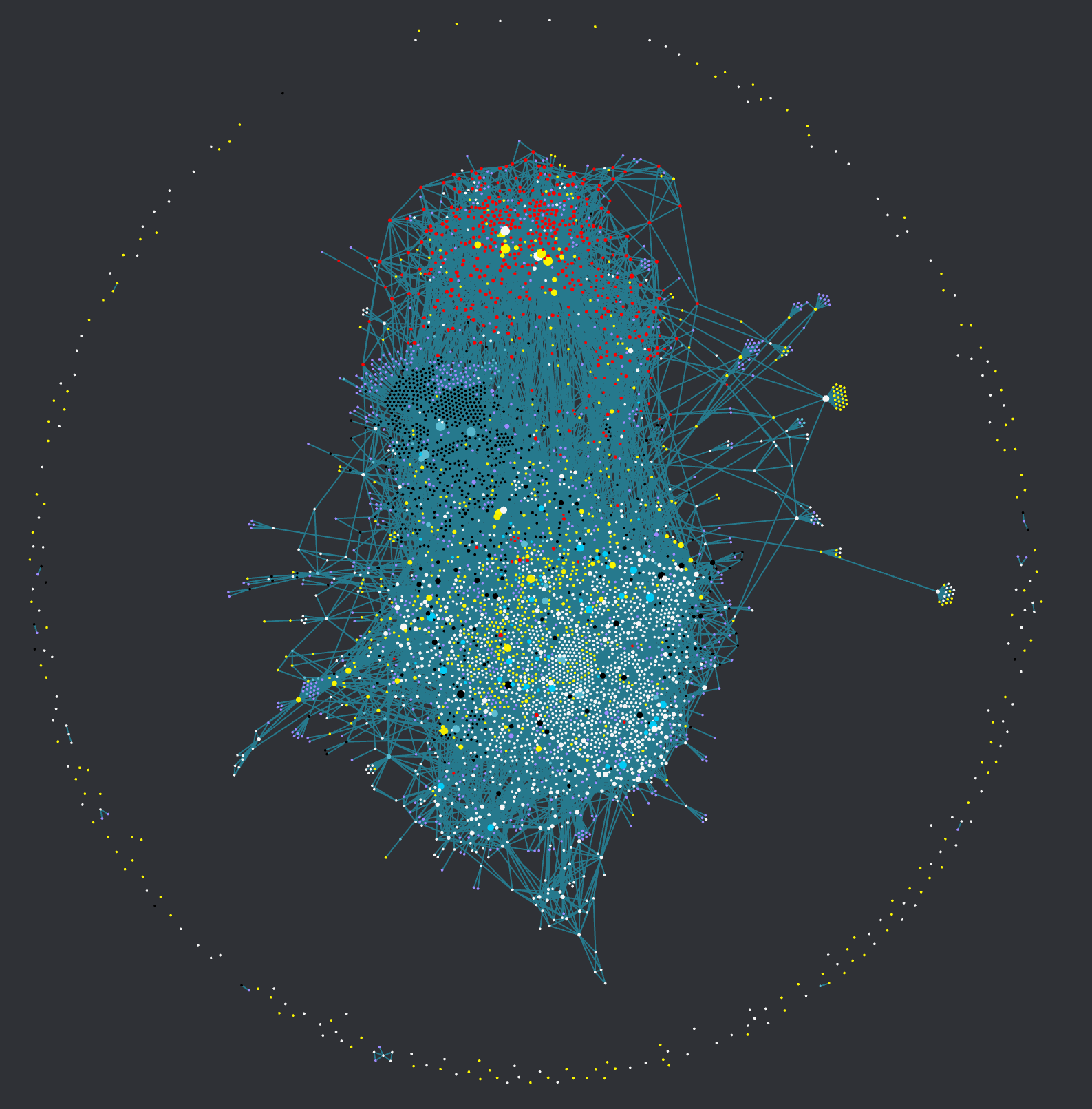
This is the accumulation of more than a years worth of compounding knowledge.
In this graph, there are:
- 550 literature notes
- 170 YT videos
- 60 Newsletters
- 60 Blog Posts
- 10 School MOCs
- 15 Non-School MOCs
- 30 Podcast Episodes
Imagine having your own version of the above a year from now.
To be honest, I don't use the global graph view to take notes because it's too big, but it's cool to look at from time to time.
If you want to learn how to compound your knowledgebase yourself, check out my Obsidian Beginner Resource List.
Save yourself countless hours of time and energy looking for the best Obsidian learning resources. It includes all of the resources I wish I had on Obsidian 3 years ago, including the best creators to follow, links to immerse yourself in the community, and my most popular curated content on Obsidian.
Making Your Obsidian Beautiful With Custom Themes
Now for the most important part of the guide by far (I'm joking).
Making your Obsidian look pretty. Open up your settings with Ctlr + , and then head to the appearance tab.
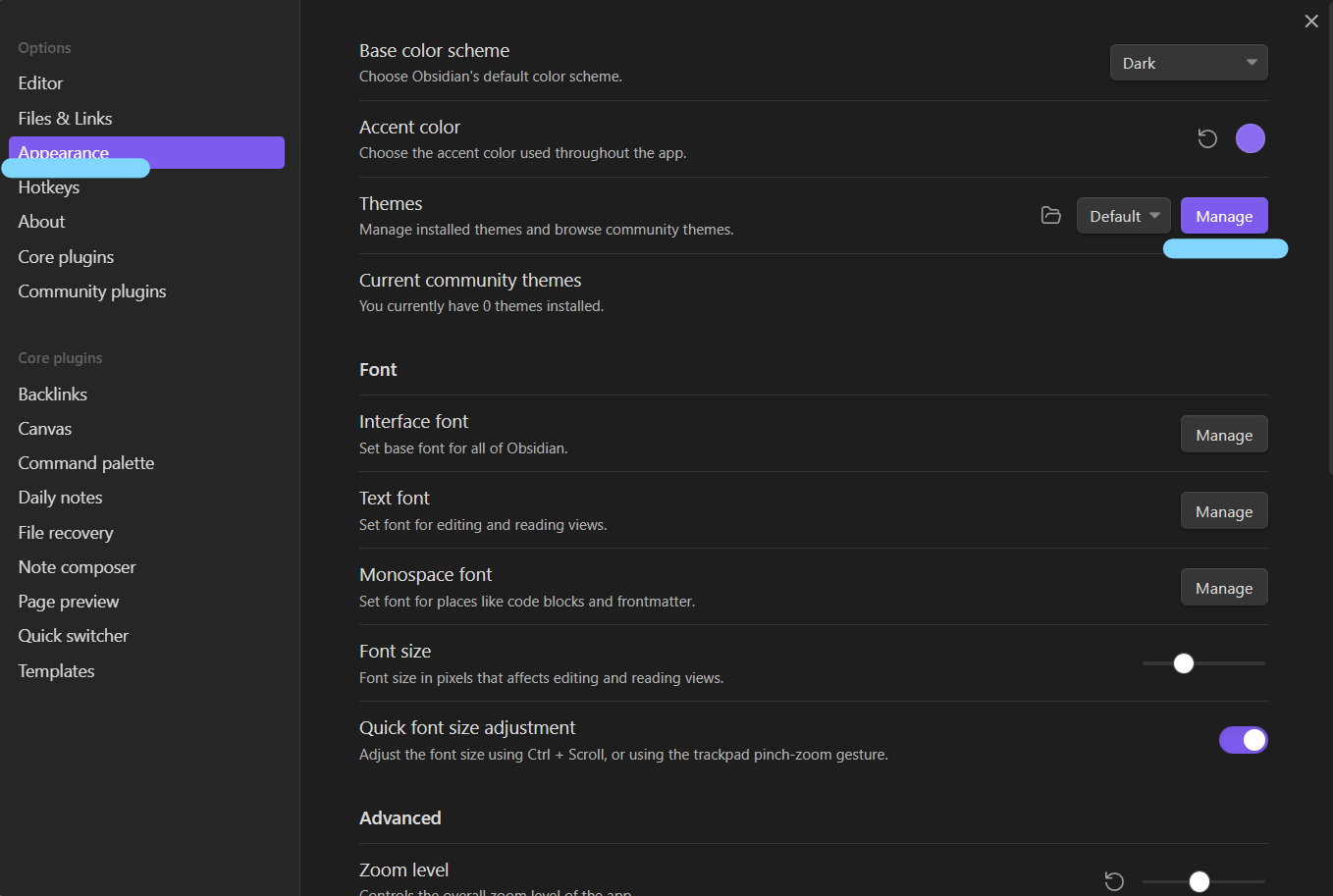
Click on the manage button and you will be given the option to choose from a massive range of themes. You could get lost in theme hell for hours if you're not careful. So let me give you my three favorite themes:
- The default theme: Good ol' fashioned default theme.
- The Cybertron theme: Made by Nick Milo it makes your vault look like a Cyberpunk game.
- The Everforest theme: For all plant lovers out there!
Install whichever one fits your fancy!
The Only 3 Obsidian Plug-Ins You Need To Start
We are in the last part of the guide!
The last thing you need to know about Obsidian before I knight you is plug-ins. Plug-ins are where the customizability of Obsidian becomes insane. There are thousands of community plug-ins that can do wild things. You can play Dungeons and Dragons in Obsidian, turn your entire vault into a database, and more.
It's overwhelming.
Luckily, I'm going to teach you how to install the 3 plug-ins that will give you 80% of your results in Obsidian.
To install community plug-ins, all you have to do is go to the community plug-ins tab in settings and click turn on community plug-ins.
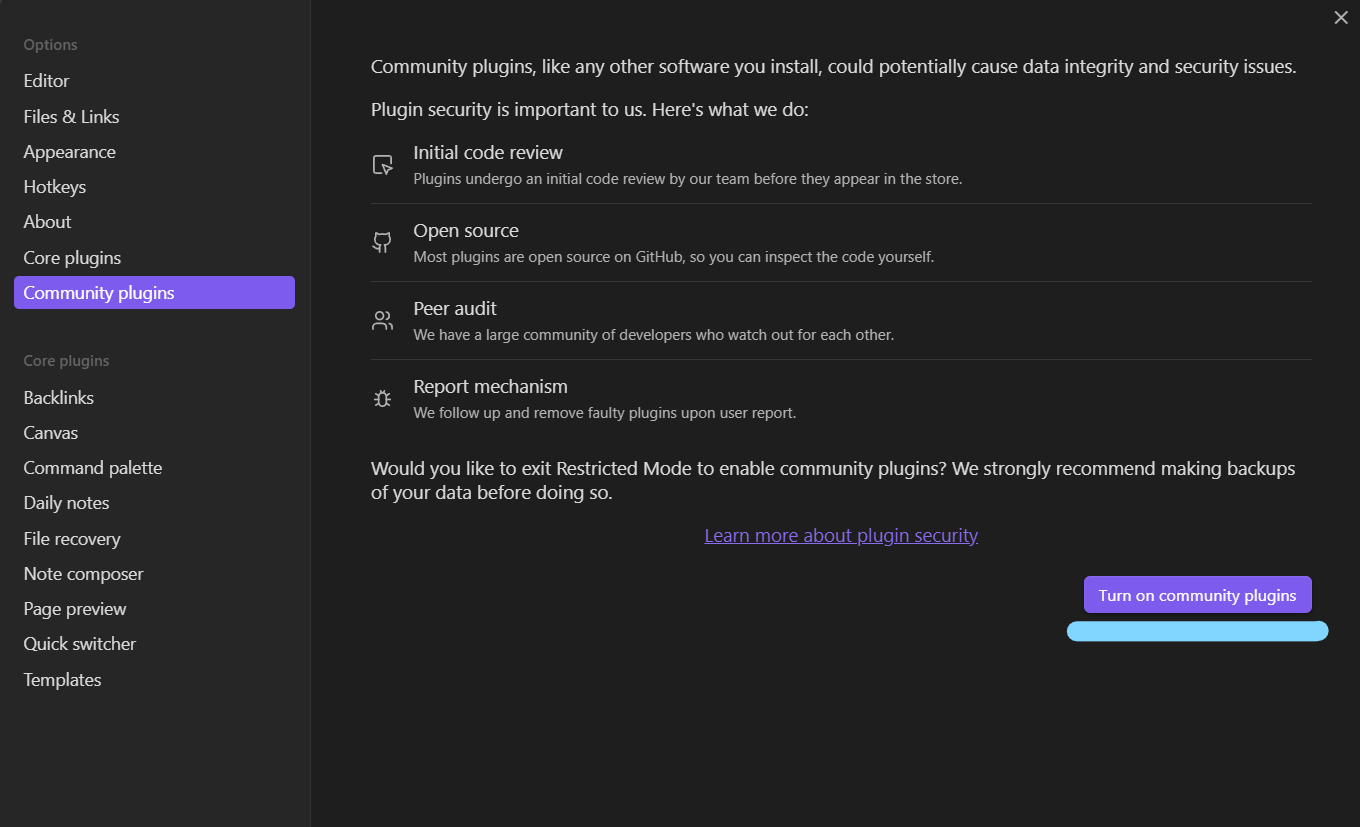
Templater
Templater is a template plugin that lets you automatically insert variables and functions into your notes instead of manually typing them in each time.
For example, you can automatically insert a daily note template for each day instead of manually typing it.
To install search up templater in the community plug-ins tab.
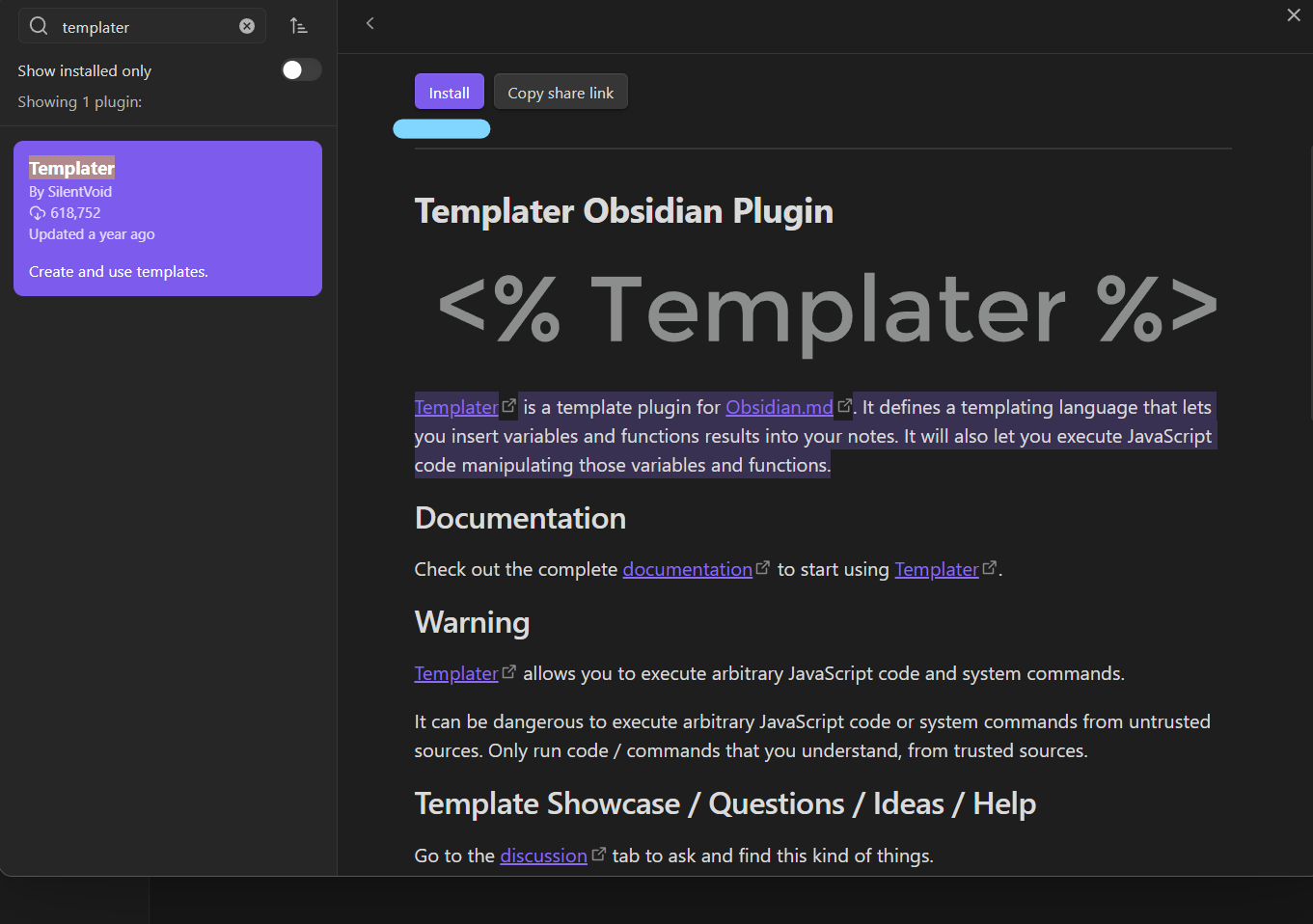
Once you have installed it, and enabled it, create a new folder called Templates.
Then go to Templater in your settings and put the Templates folder as your template folder location.
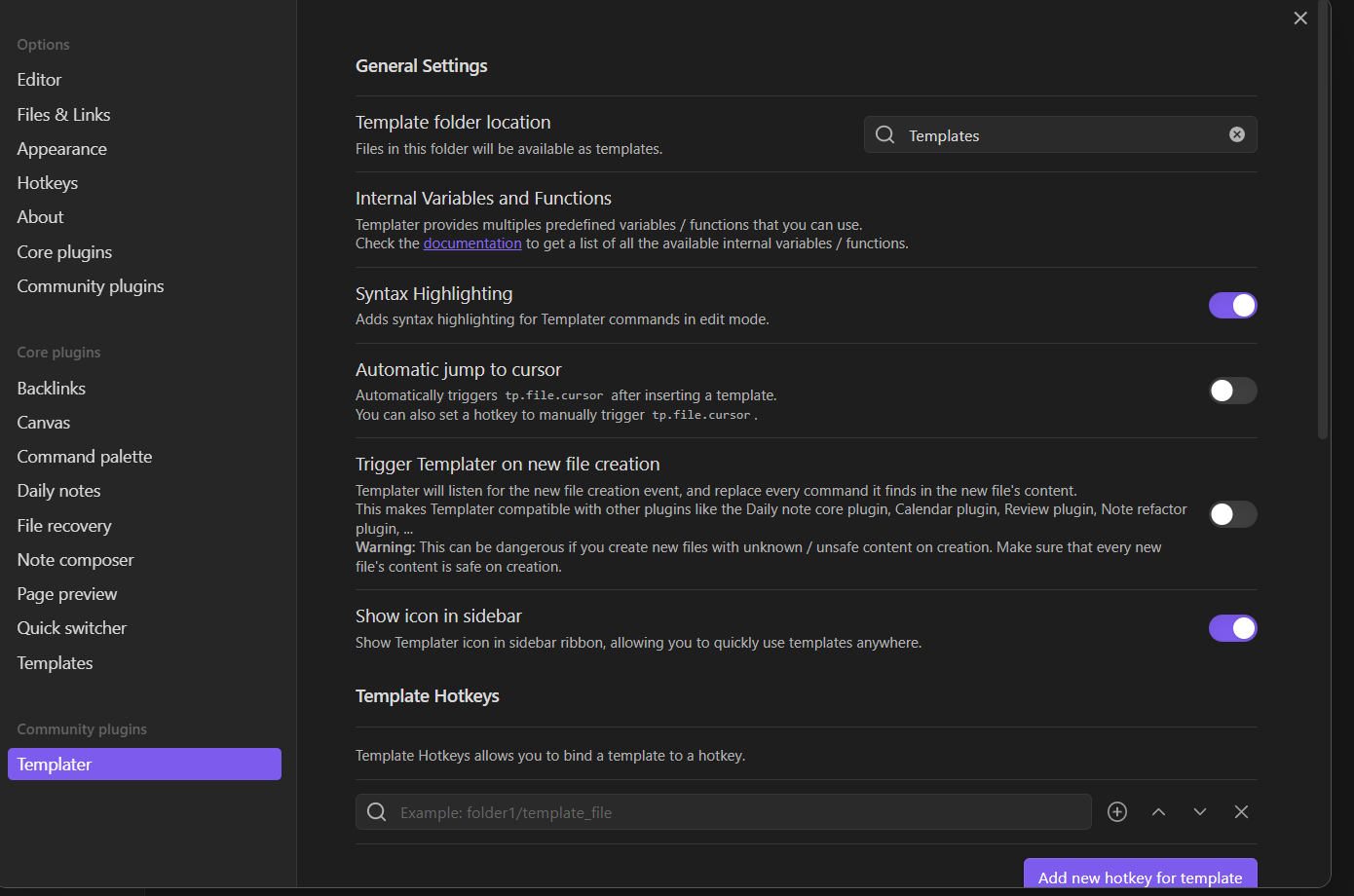
Any notes we put in that folder are now considered templates.
When you create a new note you can open up the templater in the command pallet and insert the template into it.
Periodic Notes
The Periodic Notes plugin expands on the idea of daily notes and introduces weekly, monthly, quarterly, and yearly notes into your system.
I love it because a major way I use Obsidian is for journaling and regular reflection and planning. Even if you don't use Obsidian for journaling, periodic notes is super helpful as I often use the daily note as a place for dumping random thoughts.
To install it search up periodic notes in the community plug-ins tab.
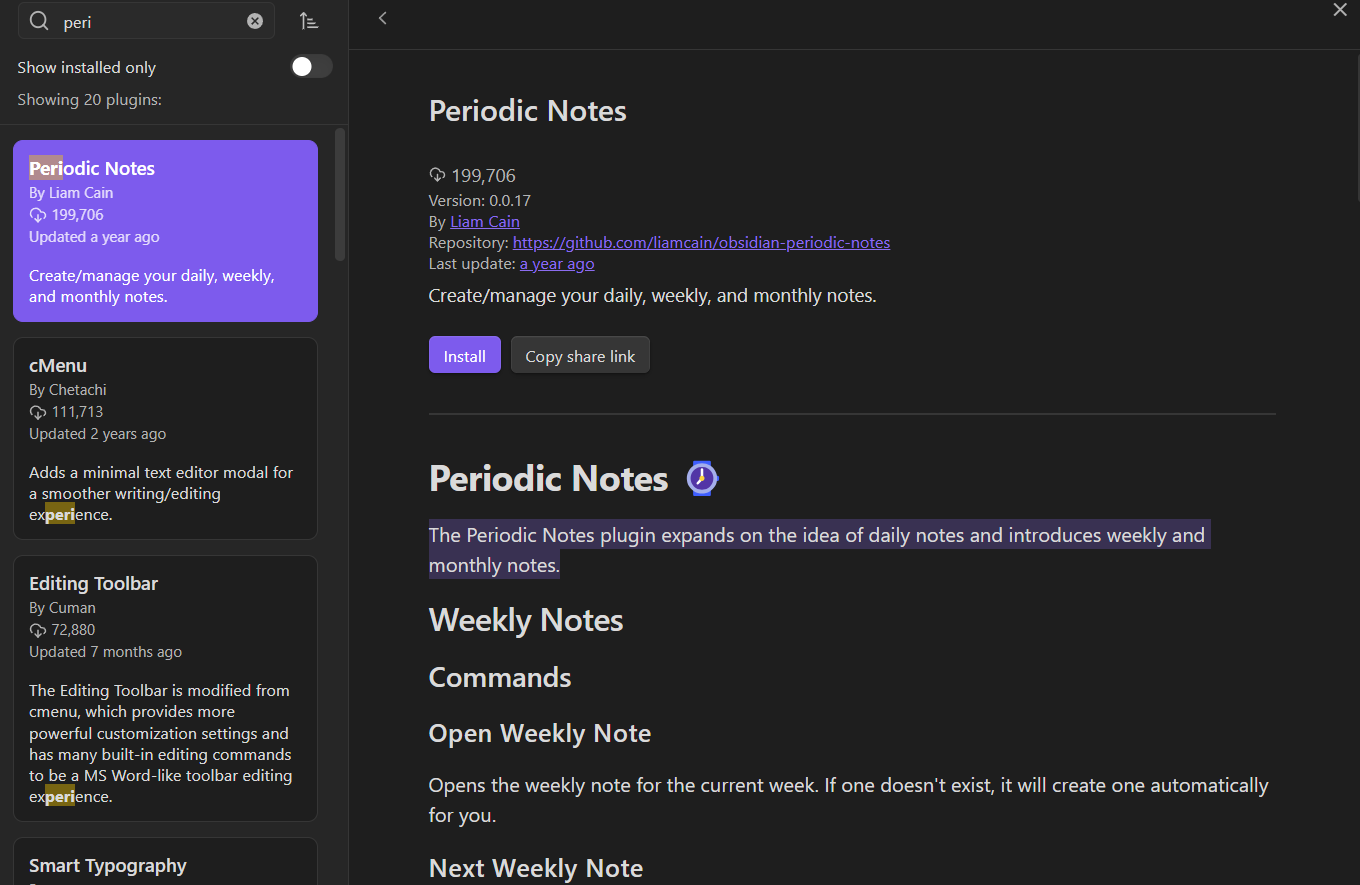
Once you have installed and enabled it, go to it in your community plug-ins tab so we can set it up.
Create a folder called Calendar and subfolders inside it called Daily, Weekly, Monthly, Quarterly, and Yearly.
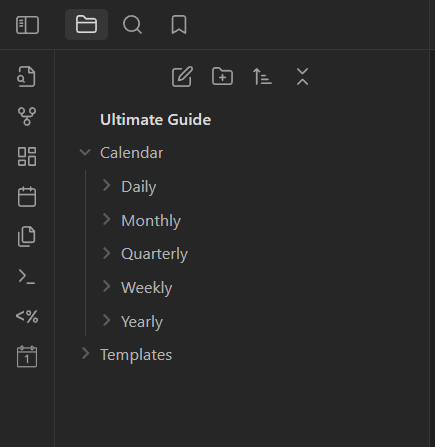
Go to the periodic notes tab and enable each of the periodic notes. Then type in the respective date format and folder for each periodic note.
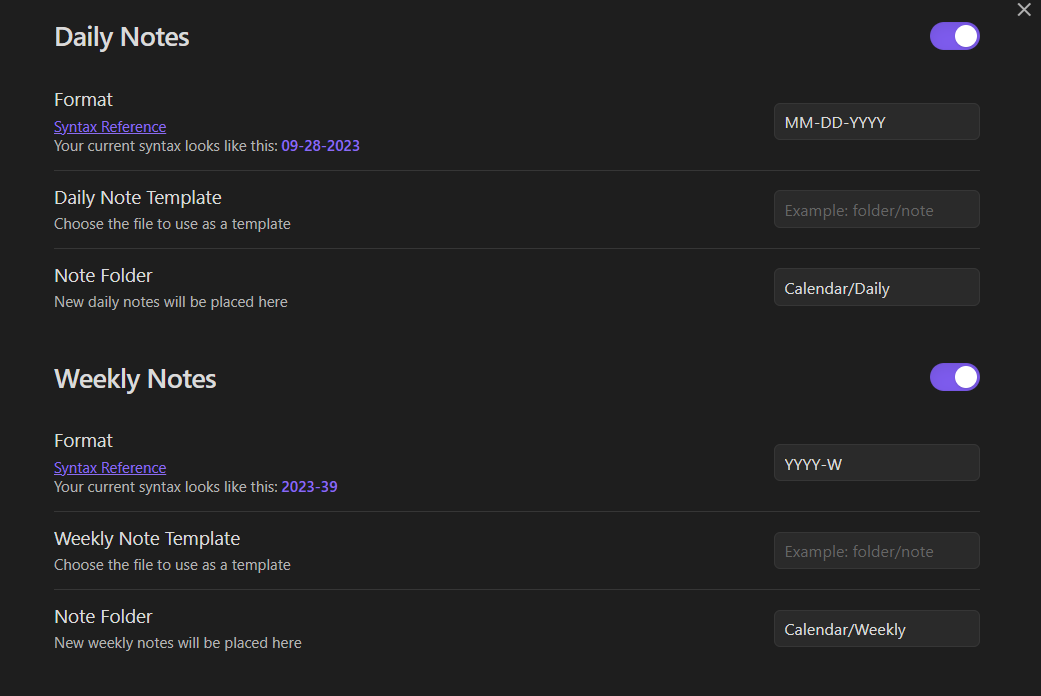
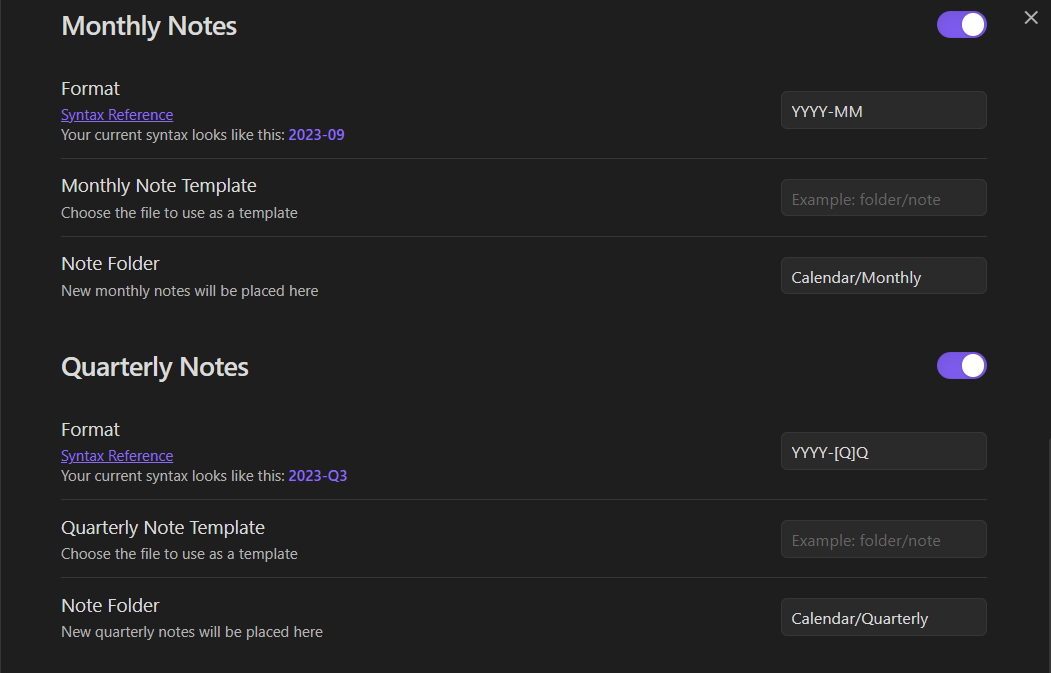
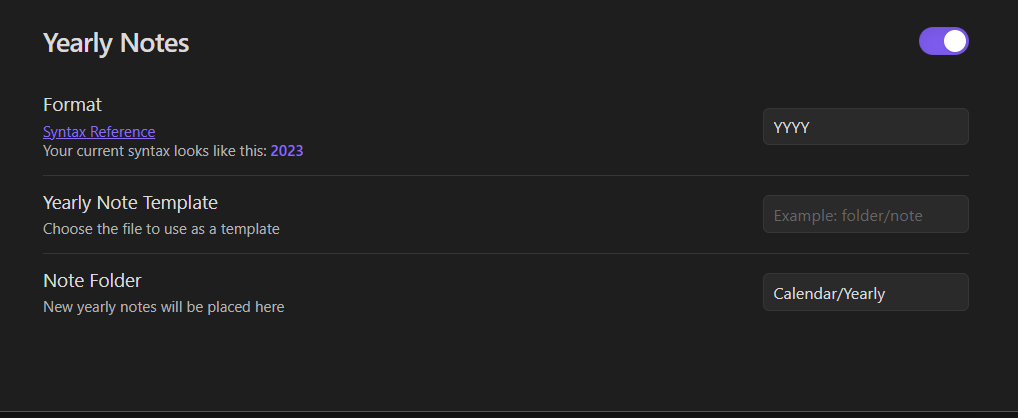
Now every single day when you log into Obsidian, you can open up your automatically created daily note.
You might be wondering, which templates should you use for your periodic notes? Check out my article on How I Create My Best Life With Regular Reviews In Obsidian. I walk through my exact process for doing regular reflection and planning in Obsidian and give my templates for periodic notes away for FREE.
Dataview
The Dataview plug-in turns your entire vault into a database, allowing you to do a ton of awesome cool queries.
For example, one of the main ways I like to use queries is to search for the 5 past books I have read:
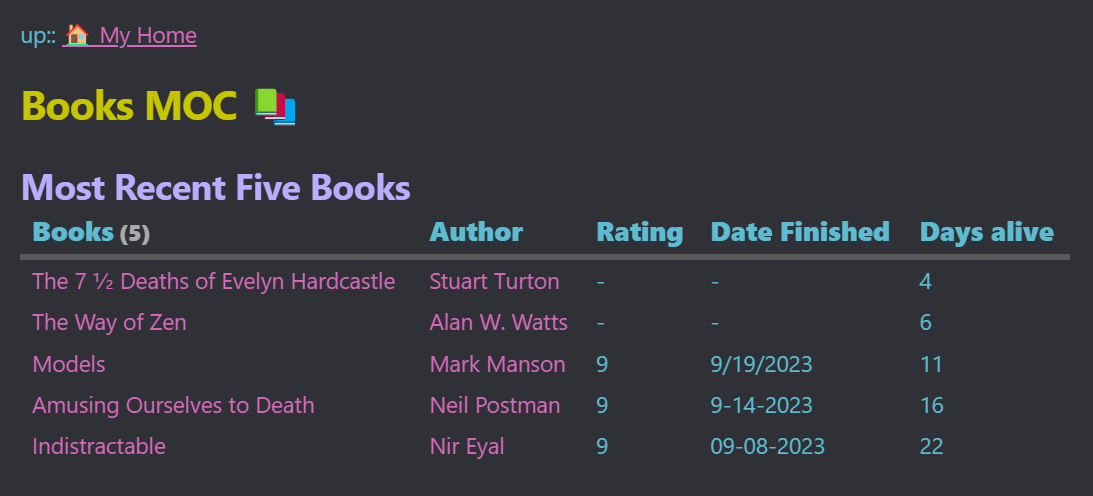
To install it search up dataview in the community plug-ins tab.
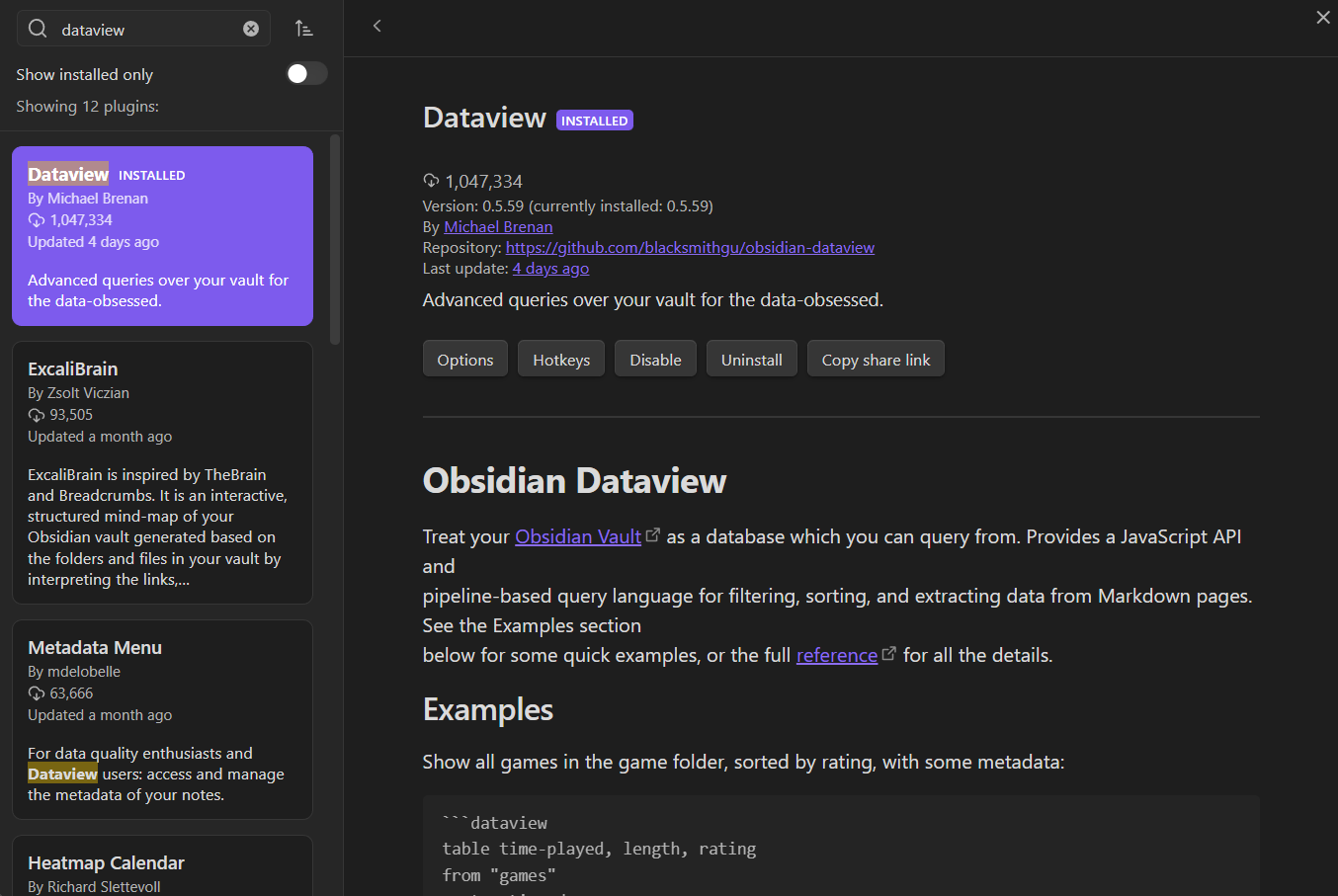
Dataview could have an entire blog post dedicated to just it so I won't go further into it here.
But for now, it's important you are aware of it because as you get more adept at Obsidian you will realize its power.
Click here for an in-depth guide on how to use Dataview.
Where To Go Next
Congratulations! 🎊
If you have made it this far, you have set up Obsidian, learned its basic interface and mechanics and installed the 3 most important community plug-ins.
What should you do next?
I recommend checking out my Obsidian Beginner Resource List.
Save yourself countless hours of time and energy looking for the best Obsidian learning resources. It includes all of the resources I wish I had on Obsidian 3 years ago, including the best creators to follow, links to immerse yourself in the community, and my most popular curated content on Obsidian.
